Using Output Size Compensation
Output Size Compensation allows you to measure slight variations in output size and compensate for them. In earlier versions of Flexi, you had to set the Output Size Compensation separately for each device. In Flexi 21 you have option to set the Output Size Compensation separately for each media and save it as part of the preset. Output Size Compensation option is accessible from the Setup menu in Production Manager.
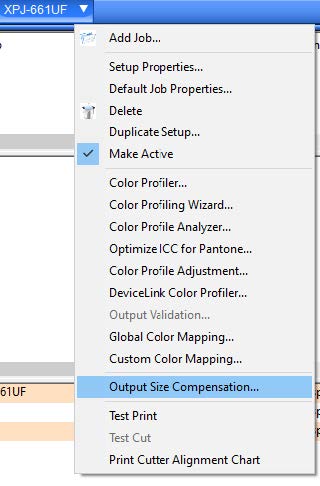
Workflow
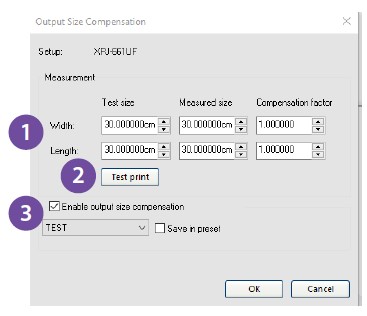
1. Click the Setup menu button and select Output Size Compensation. Enter the Width and Length of the test cut you want to output under Test size. For best results, the print should be as large as possible while still fitting onto the output media.
2. Click Test Print. Measure the actual size of the test print and enter the Width and Length of the test print under Measured size. The software automatically calculates the compensation factors that will scale the output size to compensate for the difference between the test size and the measured size.
3. Check Enable output size compensation to automatically scale all future output from this setup using the compensation factors derived from your measurements. In case that you want Output Size Compensation to be applied only to one substrate click on “Save in preset” option and select presetyou would like Output Size Compensation to be saved in. Notethat in the order for the Output Size compensation to be saved in presetyou should either select one of the existing presetsor create new presetbefore the Output size Compensation is performed.
