Installing the software on a computer with no internet
Some production computers have no access to the internet. Installing a license on an offline computer is possible but will take a few additional steps. This process will involve copying files back and forth between a computer with internet and the offline computer.
You will need : a USB memory stick with 1 GB of free space
- On a computer with internet, go through the initial steps of:
- At the end of the download, click No to the question if you would like to start the installation process now.

- On your desktop, locate a folder that starts with the name SAi_Installer
- Copy the contents of this folder to a USB memory stick and take it to the offline computer.
- Insert the Memory Stick and double click the autorun.exe to launch the Installation Wizard
- At the end of the installation, License Manager will automatically detect that it has no connection to the internet.
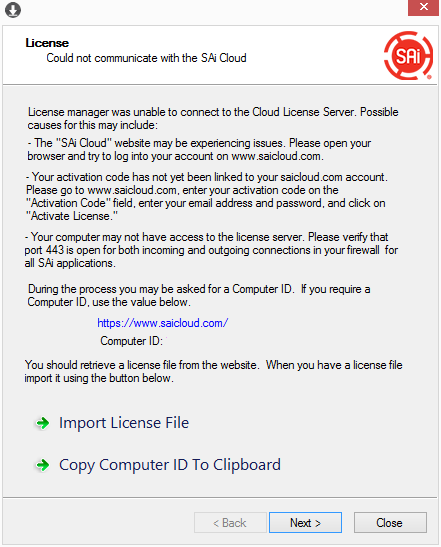
- Write down the computer ID
Or : Click Copy Computer ID to Clipboard and paste it in a text file that can be saved to the USB memory stick.
- Write down the name of the offline computer.
Open Windows Explorer, right click This PC and then Properties
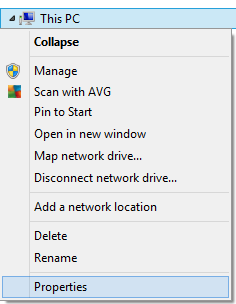
Windows will display Basic information about your computer. Write down the"Computer Name" from this dialog.
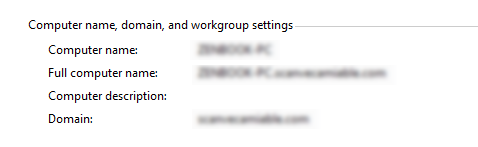
- On the computer that is connected to the internet, in saicloud.com click the "License Manager" cannot connect link :
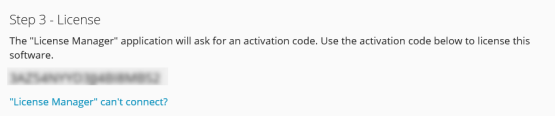
- Type in the Computer ID and the Computer Name of the offline computer and click Create License Now
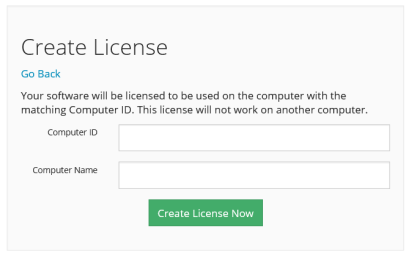
- Click Download License
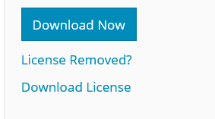
- Save the license file (*.lsn) that is downloaded to the USB memory stick.
- Insert the USB memory stick into the offline computer and click Import License File in License Manager.
-
In the Open dialog box, navigate to where the license file (.lsn) is located.
The message "License successfully imported" appears in the License dialog box.
Note: If you select an incorrect license file, the message "The new license is not compatible with the existing license. License was not imported." will appear in the dialog box.
-
Click Next to return to the contents of the original License dialog.
